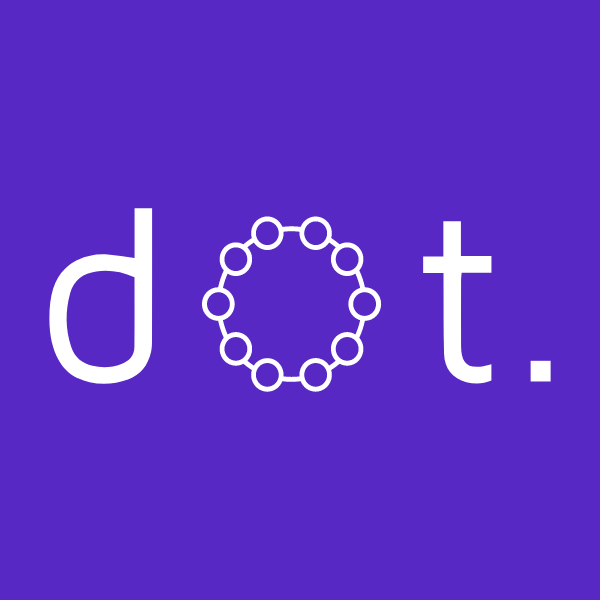How do I implement ads.txt?
Direct Implementation
- Create a new file called "ads.txt"
- Add the lines you will have received from us via email.
- Save this in the root directory of your website.
- Ensure this is visible from the URL https://[your domain]/ads.txt
- Let your DOT Support Agent know once completed. They can check for you.
WordPress Implementation
If you use WordPress as your CMS you may wish to simplify implementation via the use of a Plugin.
- First, log in to your WordPress dashboard.
- In the left-hand menu, click on "Plugins" and then select "Add New".
- In the search bar, type "ads.txt" and press Enter. This will show you a list of plugins that can help you create and manage your ads.txt file.
- Choose a plugin that you like and click on the "Install Now" button to install it.
- After the plugin has been installed, click on the "Activate" button to activate it.
- Once the plugin has been activated, you should see a new menu item in your WordPress dashboard. Click on this to access the plugin's settings.
- In the plugin's settings, you can create and customize your ads.txt file. Follow the instructions provided by the plugin to do this.
- Once you have finished creating and customizing your ads.txt file, click on the "Save" button to save your changes.
- Your ads.txt file should now be accessible at the root of your website. For example, if your website's domain is "example.com", your ads.txt file will be located at "example.com/ads.txt".
- Let your DOT Support Agent know once completed. They can check for you.
That's it! You have now successfully placed ads.txt on your WordPress site using a plugin.